Teams-Integration Azure Preparation
28.04.2020
To set up Teams-integration, the following steps have to be performed in Microsoft Azure.
First step is to create an an app registration in Microsoft Azure. Log into Microsoft Azure as Global Administrator an perform the following steps:
Create a new application using the "New registration" button in the "App registration" section to the left

Change the setting according to the settings below
Instead of the "Platform configuration" you might see a "Redirect URI" box. Leave the settings unchanged.
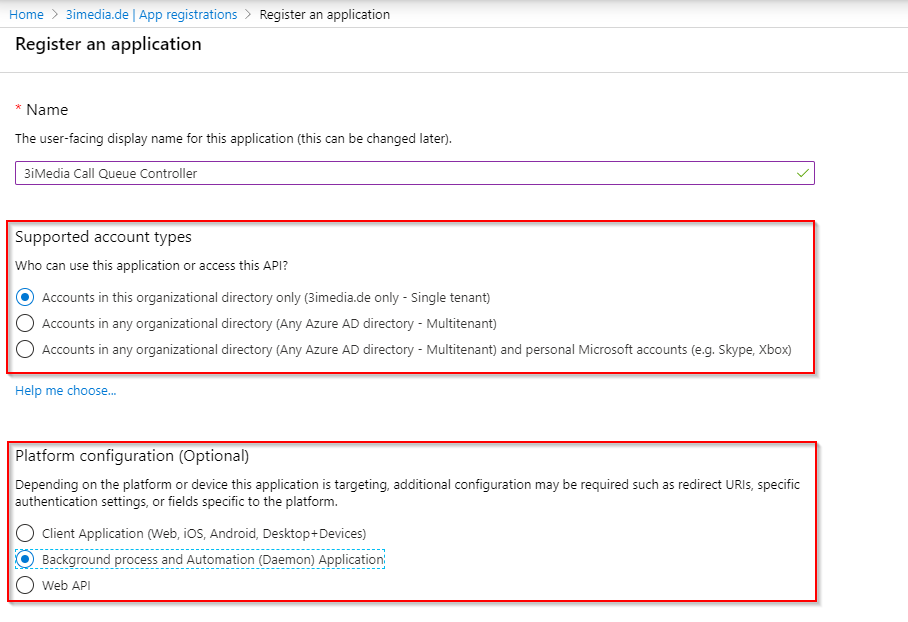
Change the authentication according to the settings bellow
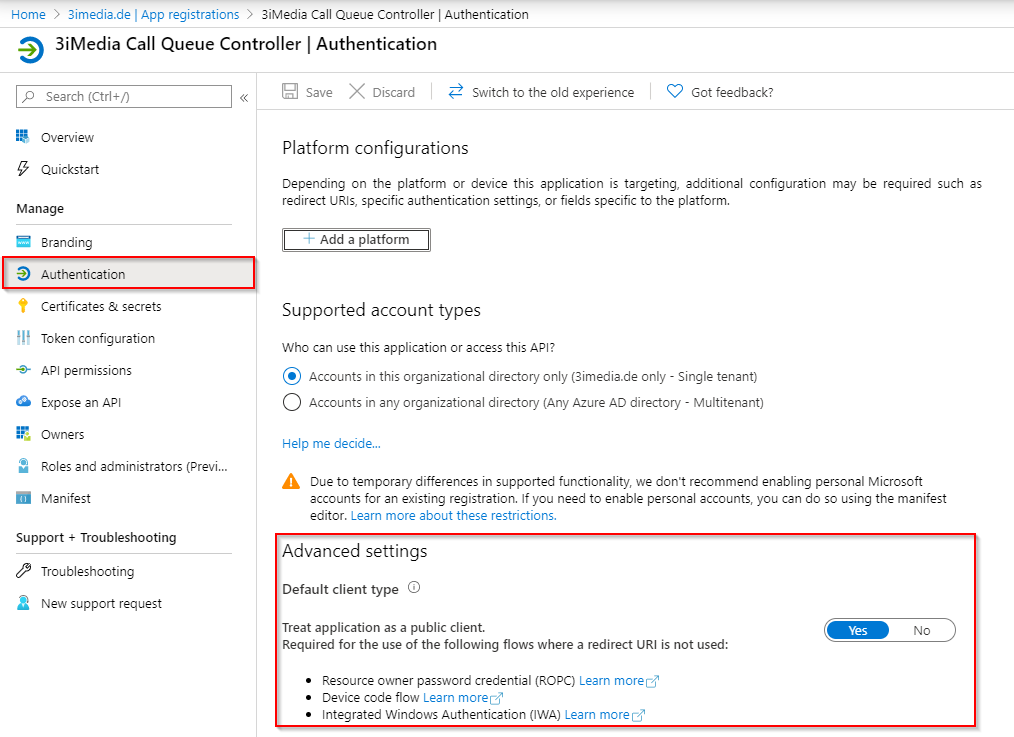
Add the following API permissions for this app. When adding permission select Microsoft Graph API and choose between delegated and application permissions according to the list below.
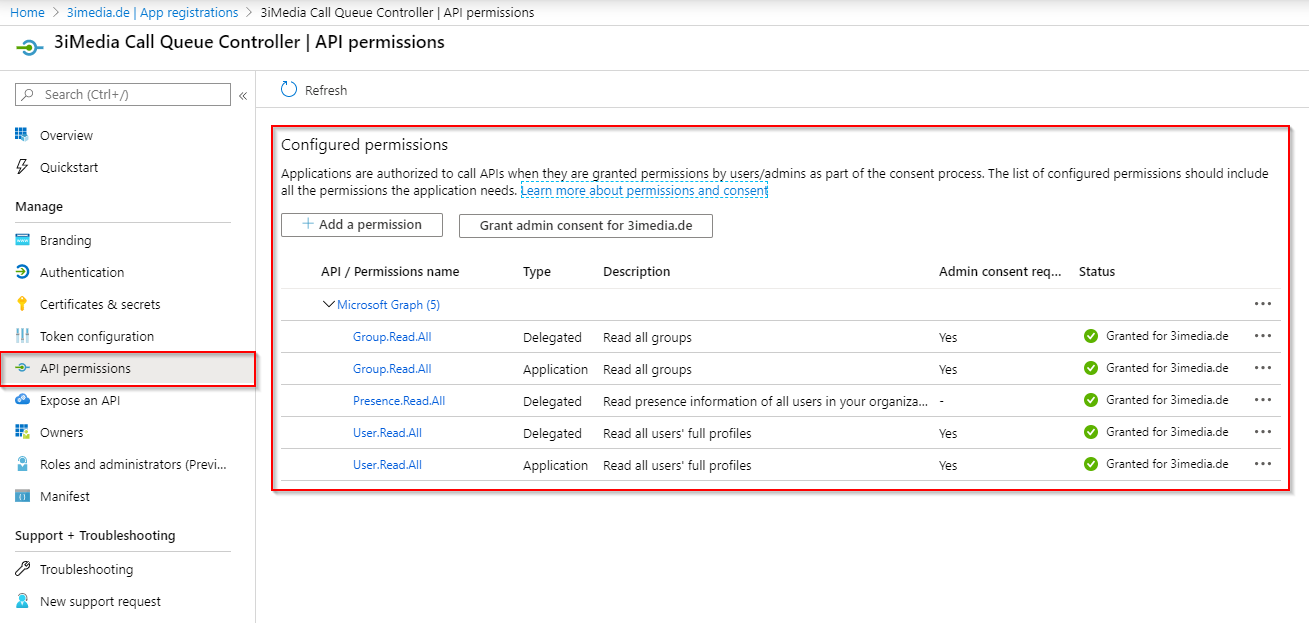
To access the application a dedicated user has to be created. After creating the user you need to logon with this user to set the password. Alternatively an existing user with a know password can be used as well.
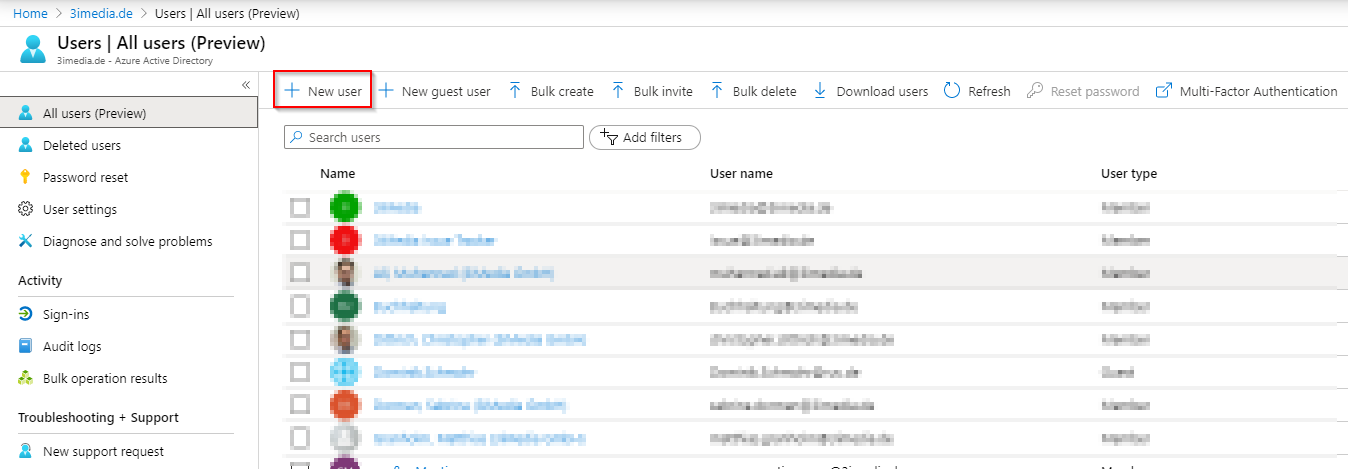
The name of the user can be chosen freely.
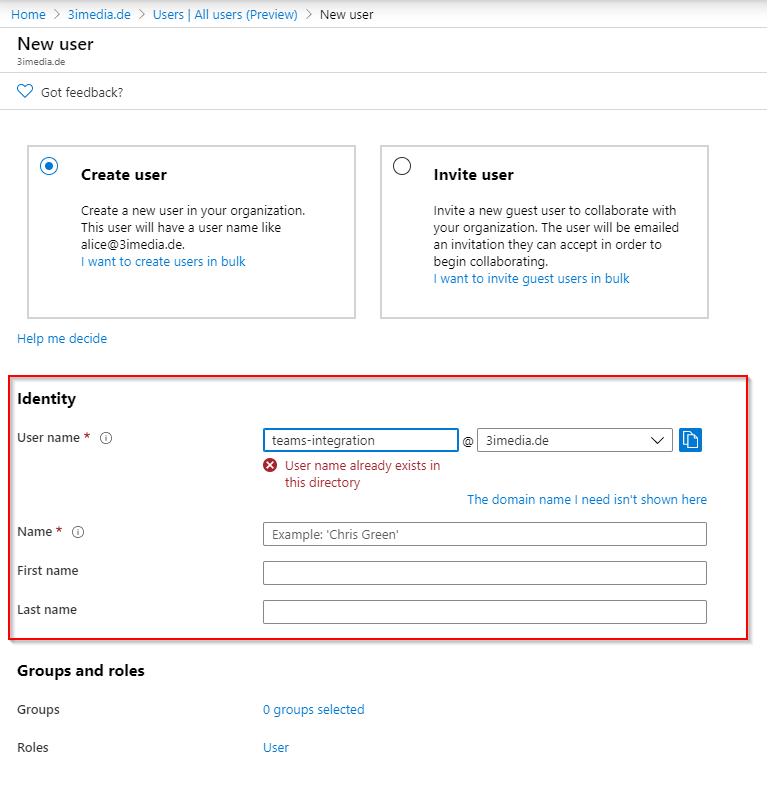
After completing these steps open the registered application using the "App registrations" section to the left and by selecting the newly created application afterwards. You should see the app overview as followed:
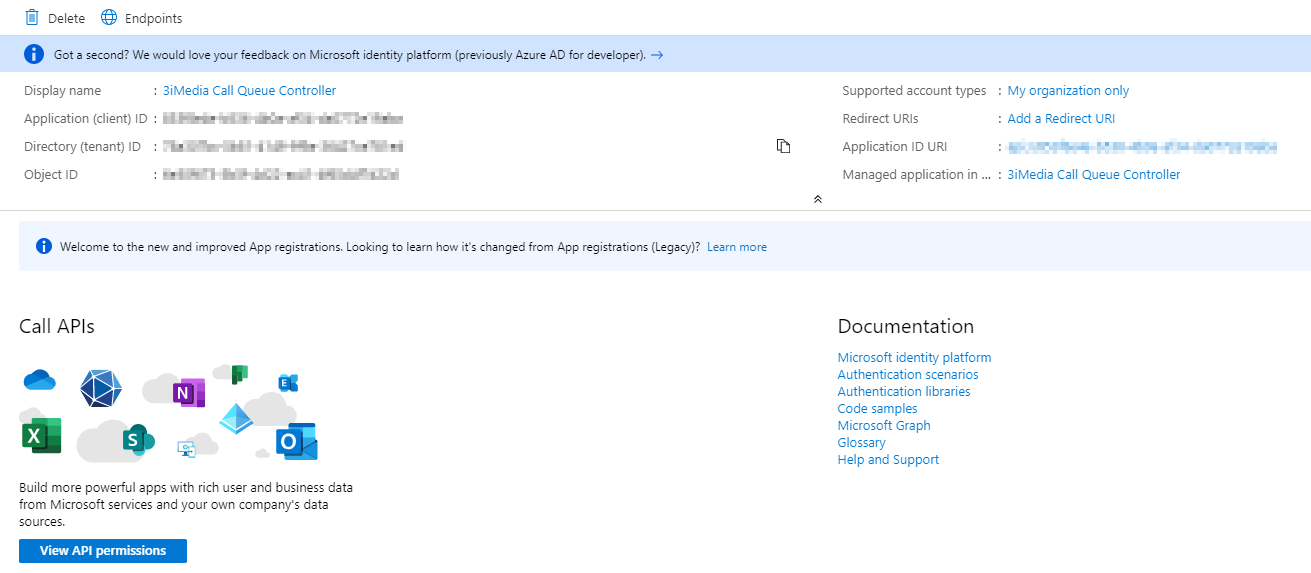
Copy the "Application (client ) ID" and the "Directory (tenant) ID" as they are needed to register the application in contact center.

