Conferencing Option settings and configuration
21.03.2020
Each conference room can be configured individually. There are two ways of doing that.
Firstly the server-side approach by using the start page of Call Queue Controller and select the "Conferenc rooms" tab. A list of all conference rooms is shown. Each room can be configured by using the pen icon to the right.
Secondly the client-side approach by using the "3iMedia Conferencing" skin. In this skin all rooms available to the user are shown and can be edited with the given permission.
We will focus on the configuration from client-side. To edit a conference room use the edit icon to the right. The following dialog will appear.
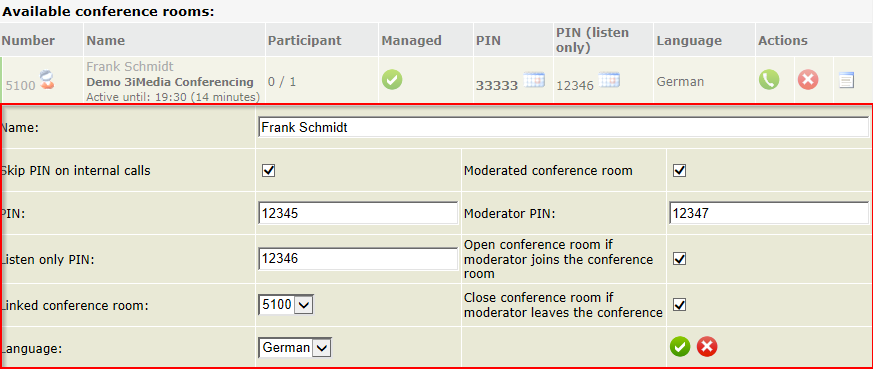
- Name: The name of a conference room is shown in the list of all conference room and should uniquely identify the room. Please be aware that the name can also be used to resolve the room to an Exchange resource. So check with your administrator if you should change the name.
- Skip PIN on internal calls: Check this option if internal participants can enter the room without entering the PIN. When calling the room the PIN is still requested once to give the moderator the change to enter the PIN. If no PIN will be entered the room will be entered.
- PIN: This PIN is used for standard participant. These participants can hear and speak. This PIN can be overwritten in the downloadable calendar item next to the PIN (only if Exchange integration is configured). The overwritten PIN is only valid for the time of the conference. If no conference is active the base PIN configured in this setting is used.
- PIN (listen only): This PIN is used for participants in listen only mode.
- Linked conference room: It is possible to link two or more rooms together. This is used to create multilingual conference rooms. Please set a different language on each linked conference room. Calling number of the conference room will play all announcements in the chosen language but eventually connects the caller to the linked room.
- Moderated conference room: If this option is selected to room becomes a moderated conference room. This state is shown by a small moderator icon next to the conference number in the conference room list. If the room is moderated you can choose when participants can enter or leave the conference room
- Moderator PIN: This PIN has to be entered by the moderator
- Open room if...: If this option is selected all participants other than the moderator have to wait until the moderator enters the conference room
- Close room if...: If this option is selected the conference for all participants ends as soon as the moderator leaves the room. Be aware that this will also end the conference if the moderator looses the phone connection for any reason.
- The two buttons (green and red) saves or cancels the editing action.

